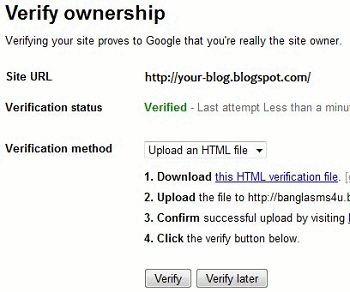How to Submit Blogger Sitemap to Google Webmaster Tools
A site map (or sitemap) is a list of webpages of a web site accessible to crawlers or users. It can be either a document in any form used as a planning tool for web design, or a web page that lists the pages on a web site, typically organized in hierarchical fashion.Means Sitemap is the simple list of pages that are going to submit to search engines and indexing them on Search Result page.This resource will help you to explain how to generate and submit blogger sitemap to Google webmaster tools.Submitting website sitemap to Search engine is an important factor of Search Engine Optimization(SEO).
If you are using blogspot/blogger on free domain name with blogspot.com domain or self hosted blogger with custom domain name,you will be careful while at the time of submitting your sitemap to Google because if you are using (see example) than you might be surprised by knowing that it will submit only 26 most recent pages to Google Webmaster tool.The disadvantage of submitting sitemap to Google is that the older pages of your blog will not be submitted to Google webmaster tool because only 26 recent pages will be there in submission.But do not worry , because here is the solution for that.
If you are using wordpress blog than you just need to install or add Wordpress sitemap plugin to your blog & if you are blogger user, you will find your default blogger sitemap included in your blogger robots.txt file.You will find your blogger robots.txt file just by replacing the 'your-blog' with your blog name at the link here .http://your-blog.blogspot.com/robots.txt
in my blog i am explaing you, so there is my blogs robots.txt file is like that.
If you want to modify your blogger robots.txt file, forget it, because you can not edit or modify blogger robots.txt file, but if you are running WordPress blog, than you can manually edit your robots.txt file at the file manager by editing the robots.txt file.
How to verify your blog at Google Webmaster tools:
1.Login to your Google webmaster tools.
2.Add your blog to Webmaster tools, once you have submitted your blog it will promote you to verify your blog as you are owner of that blog.You can verify your blog at Google Webmaster tool by two option provided there.
Both of this option will worked at different time, means if you are using blogger blog, than you could never upload HTML file to your hosting, so you have to verify your blogger blog by adding META Tags to your blogger XML template.
If you are using WordPress blog, or paid hosting, than you can upload HTML file or META tags both of those option for verification.
Generate & Submit Complete Sitemap for your Blogger Blog :
After Verified as owner of blog, you will have to submit your blog sitemap to Google Webmaster Tools.So going back to the Google Webmaster Tools Dashboard > Site Configuration > Sitemap.
Here choose the option Submit a Sitemap, there a box will be opened there you will have to submit the sitemap.Just type atom.xml?redirect=false there & click on submit option, so you will see clock like icon at first and after your blog sitemap submitted to Google successfully, you will see a Green tick mark option.If you are using FeedBurner for your Blogger RSS Feeds, the redirect=false parameter will force Google to download your Blogger feed and not the FeedBurner feed.
How to overcome the main problem that we had discussed earlier,the problem was that you will see only most 26 recent pages submitted to Google webmaste tool, Well you can add following Blogger sitemap at submit sitemap link.
/atom.xml?redirect=false&start-index=501&max-results=500
/atom.xml?redirect=false&start-index=1001&max-results=500
likewise so,all your pages are gonna submitted to Google Webmaster tools easily.
If you are using blogspot/blogger on free domain name with blogspot.com domain or self hosted blogger with custom domain name,you will be careful while at the time of submitting your sitemap to Google because if you are using (see example) than you might be surprised by knowing that it will submit only 26 most recent pages to Google Webmaster tool.The disadvantage of submitting sitemap to Google is that the older pages of your blog will not be submitted to Google webmaster tool because only 26 recent pages will be there in submission.But do not worry , because here is the solution for that.
If you are using wordpress blog than you just need to install or add Wordpress sitemap plugin to your blog & if you are blogger user, you will find your default blogger sitemap included in your blogger robots.txt file.You will find your blogger robots.txt file just by replacing the 'your-blog' with your blog name at the link here .http://your-blog.blogspot.com/robots.txt
in my blog i am explaing you, so there is my blogs robots.txt file is like that.
User-agent: Mediapartners-Google
Disallow:
User-agent: *
Disallow: /search
Sitemap: http://ehowportal.blogspot.com/feeds/posts/default?orderby=updated
Disallow:
User-agent: *
Disallow: /search
Sitemap: http://ehowportal.blogspot.com/feeds/posts/default?orderby=updated
If you want to modify your blogger robots.txt file, forget it, because you can not edit or modify blogger robots.txt file, but if you are running WordPress blog, than you can manually edit your robots.txt file at the file manager by editing the robots.txt file.
How to verify your blog at Google Webmaster tools:
1.Login to your Google webmaster tools.
2.Add your blog to Webmaster tools, once you have submitted your blog it will promote you to verify your blog as you are owner of that blog.You can verify your blog at Google Webmaster tool by two option provided there.
- Add Google Webmasters Verification META Tags to Blogger
- Upload an HTML File to Get your Blogger Blog Verified
Both of this option will worked at different time, means if you are using blogger blog, than you could never upload HTML file to your hosting, so you have to verify your blogger blog by adding META Tags to your blogger XML template.
If you are using WordPress blog, or paid hosting, than you can upload HTML file or META tags both of those option for verification.
Generate & Submit Complete Sitemap for your Blogger Blog :
After Verified as owner of blog, you will have to submit your blog sitemap to Google Webmaster Tools.So going back to the Google Webmaster Tools Dashboard > Site Configuration > Sitemap.
Here choose the option Submit a Sitemap, there a box will be opened there you will have to submit the sitemap.Just type atom.xml?redirect=false there & click on submit option, so you will see clock like icon at first and after your blog sitemap submitted to Google successfully, you will see a Green tick mark option.If you are using FeedBurner for your Blogger RSS Feeds, the redirect=false parameter will force Google to download your Blogger feed and not the FeedBurner feed.
How to overcome the main problem that we had discussed earlier,the problem was that you will see only most 26 recent pages submitted to Google webmaste tool, Well you can add following Blogger sitemap at submit sitemap link.
/atom.xml?redirect=false&start-index=1&max-results=500
here 500 will be the number of pages to be included for submitting your blog sitemap to Google, So suppose if your blog has more than 500 pages you can add first 500 pages and to add another pages you need to add following codes./atom.xml?redirect=false&start-index=501&max-results=500
/atom.xml?redirect=false&start-index=1001&max-results=500
likewise so,all your pages are gonna submitted to Google Webmaster tools easily.
Loading