How to Convert Word Document in to JPG/JPEG/PDF file format
One day my friend asked me how he can convert MicroSoft Word Document file in to PDF file or JPEG image file,I searched for the software on internet and I got 2 methods how to convert MS word file in to JPG/JPEG/PDF.
first method is by using Universal Document Converter software & another one is by using simple computer trick.Let me explain step by step method for both of this trick.
By using Universal Document Converter software trick.
1.Download Universal Document Converter (Free).
2.Now open the MS word file documents in MS word and select File>Print.(keyboard shortcut=Ctrl+P).
3.Now select Universal Document Converter from printers list and press Properties button.
 4.Now on settings panel, click Load Properties.
4.Now on settings panel, click Load Properties.
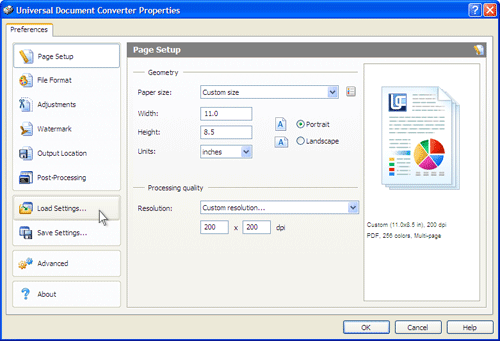

9.You have done !!!
first method is by using Universal Document Converter software & another one is by using simple computer trick.Let me explain step by step method for both of this trick.
By using Universal Document Converter software trick.
1.Download Universal Document Converter (Free).
2.Now open the MS word file documents in MS word and select File>Print.(keyboard shortcut=Ctrl+P).
3.Now select Universal Document Converter from printers list and press Properties button.

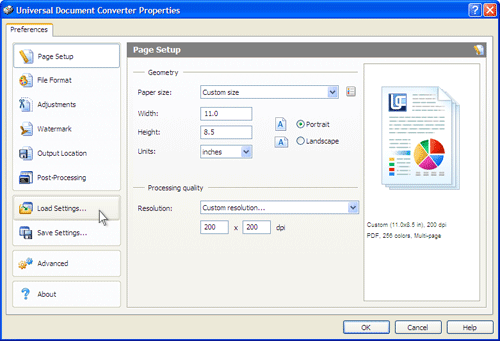
5.Now Open dialog to select "Text document to PDF.xml" and select Open option.
6.Select JPEG image in file format option & select OK to close Universal Document Converter Properties window.
7.Now select OK in Microsoft Word Print dialog box, it will automatically start converting. When the JPEG file is ready, it will be saved to the My Documents\UDC Output Files folder by default.

8.The converted file will be opened with Fax Viewer software / any another viewer associated with JPEG files on your computer.
You can watch this video tutorial about how to convert MS Word file in to image file or PDF file by using Universal Document Converter.
*Image method to convert MS word file into JPEG/PSD file format.
This is the simplest method to convert any MS word document file in to JPEG/PSD file format.
1.Open MS word file in to your computer in MS word software.
2.Now find Print Screen button from your keyboard, that is used to capture current image in your PC,It will capture your computer screen as an image.So up and down the document with zoom out and zoom in option and capture image by pressing Print Screen button.(Print Screen button is generally side of Scroll lock button).
3.Now open MS paint from your computer.(Start button> Run>type "mspaint").
4.Press Ctrl+V in MS paint, The image you captured by pressing Print Screen button will be pasted in the window and save it as image file you wish like JPEG/PSD/JPG etc.
We have found another video on converting your word document into image file. Check it from below.
Note : You can past only one image at a time, you can not simultaneously press print screen option more than one time and not more than one time captured image will be pasted in to MS paint.
Loading







