How to Disable Facebook Chat Sidebar
We all know that Facebook has crossed now over 750 million active users & so many going on,If you wish to spend little time to pass on Facebook you will defiantly spend more than you desired to spent.That is just because the way of communication on Facebook because whenever you are logging in to your Facebook account, you will be notified each time your friend wishing to chat with you by Facebook chat alert with Facebook chat box, not only Facebook chat box alert there but you will be also notified with the title bar of your browser will start displaying that they have messaged you.
See also : Facebook is gonna destroy on 5th nov | Use Facebook as MS excel sheet
You wish to close Chat box disabled and turning off the alert sound you are getting on each chat message, you just do following setting and you will be free from the chat message or chat sounds because your friends who are online will never can see that you are online, even you are online you will be appeared on your friends chat box as offline.
How to Disable Facebook Chat Sidebar:
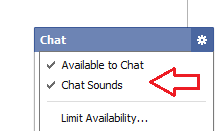 1.Login to your Facebook account.
1.Login to your Facebook account.
2.Select on the chat box setting option at the bottom right side of your browser window.
3.If you are removing the tick mark from the chat sound, you will not getting any chat message alert, or if you wish to prevent your friends messaging you, you will have to remove the tick mark available to chat option so you will be offline in your Facebook Friends chat box even when you are online.
Related : How to use Facebook Group Video Chat feature
See also : Facebook is gonna destroy on 5th nov | Use Facebook as MS excel sheet
You wish to close Chat box disabled and turning off the alert sound you are getting on each chat message, you just do following setting and you will be free from the chat message or chat sounds because your friends who are online will never can see that you are online, even you are online you will be appeared on your friends chat box as offline.
How to Disable Facebook Chat Sidebar:
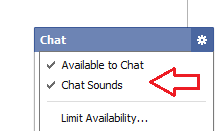 1.Login to your Facebook account.
1.Login to your Facebook account.2.Select on the chat box setting option at the bottom right side of your browser window.
3.If you are removing the tick mark from the chat sound, you will not getting any chat message alert, or if you wish to prevent your friends messaging you, you will have to remove the tick mark available to chat option so you will be offline in your Facebook Friends chat box even when you are online.
Related : How to use Facebook Group Video Chat feature
Loading







